Your word is a lamp for my feet, a light on my path. - Psalm 119:105
Learn how to easily print two A5 pages on a single A4 PDF using your browser. This method works best in Microsoft Edge or Google Chrome, utilizing their built-in print settings for simplicity and convenience.
Step 1: Open the PDF in Your Browser
Step 2: Access the Print Menu
Ctrl + P (Windows) or Cmd + P (Mac) to open the print dialog.Step 3: Expand More Settings
Step 4: Adjust Print Settings
2.Step 5: Preview and Print
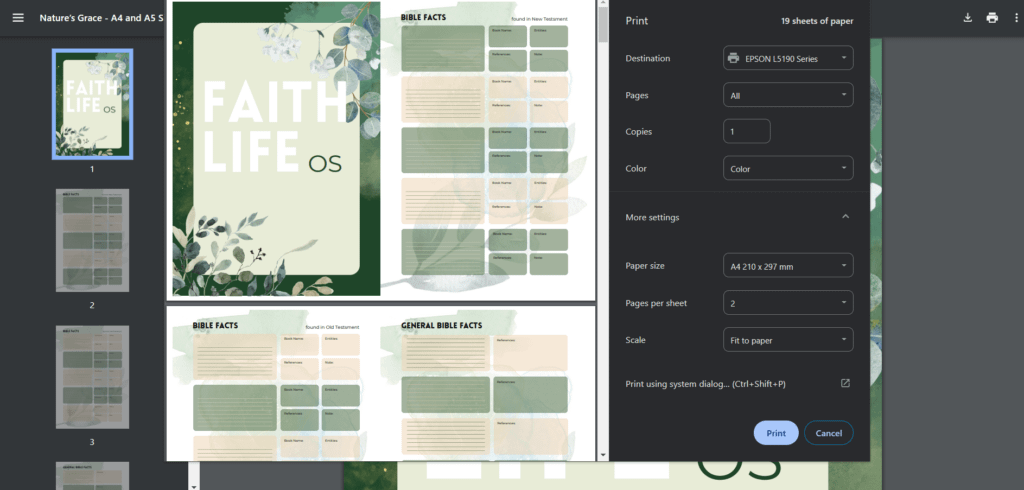
We use cookies to improve your experience on our site. By using our site, you consent to cookies.
Websites store cookies to enhance functionality and personalise your experience. You can manage your preferences, but blocking some cookies may impact site performance and services.
Essential cookies enable basic functions and are necessary for the proper function of the website.
These cookies are needed for adding comments on this website.
Google reCAPTCHA helps protect websites from spam and abuse by verifying user interactions through challenges.
Statistics cookies collect information anonymously. This information helps us understand how visitors use our website.
Google Analytics is a powerful tool that tracks and analyzes website traffic for informed marketing decisions.
Service URL: policies.google.com
SourceBuster is used by WooCommerce for order attribution based on user source.
Marketing cookies are used to follow visitors to websites. The intention is to show ads that are relevant and engaging to the individual user.
Facebook Pixel is a web analytics service that tracks and reports website traffic.
Service URL: www.facebook.com
You can find more information in our How cookies are used on FaithLife OS? and Privacy Policy.