Your word is a lamp for my feet, a light on my path. - Psalm 119:105
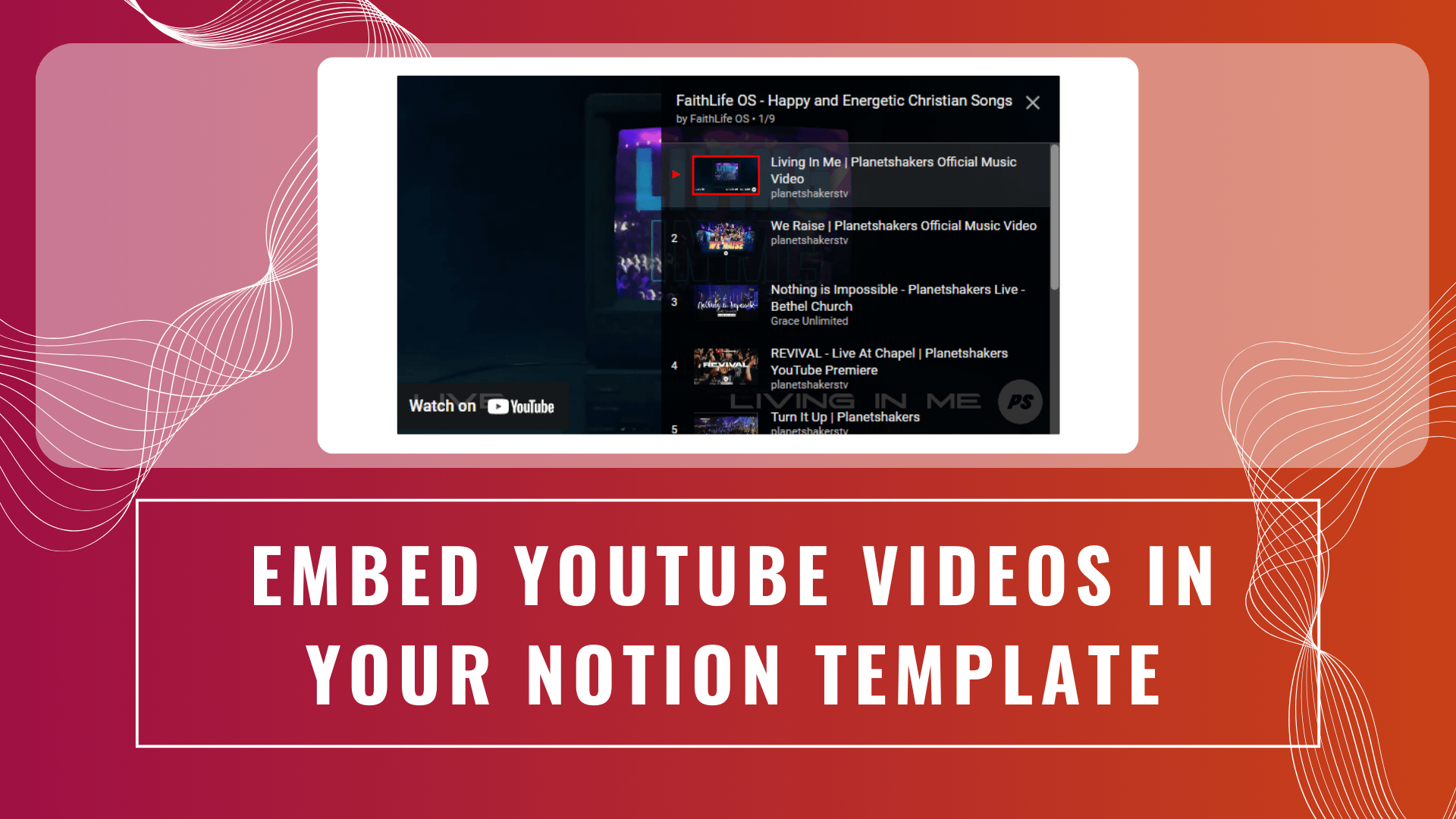
Adding YouTube playlists to your FaithLife OS Notion template allows you to easily access inspirational music and devotionals while working within your template. Below, you’ll find instructions for embedding three FaithLife OS playlists: For Devotion and Prayer, Instrumental Christian Music, and Happy and Energetic Christian Songs.
Step 1: Copy the Playlist URLs
Here are the three FaithLife OS playlists you can add to your Notion template:
FaithLife OS – For Devotion and Prayer
https://youtube.com/playlist?list=PLUGQR_Ur-sGOm48XoW5qqJVmlm8kfV0AH&si=p7QNE0roOH3B8OgLFaithLife OS – Instrumental Christian Music
https://youtube.com/playlist?list=PLUGQR_Ur-sGN2TXOqZO-wC_0a3ClELFUA&si=DBBCTzRoDl30BtZ4FaithLife OS – Happy and Energetic Christian Songs
https://youtube.com/playlist?list=PLUGQR_Ur-sGP5fkXNAH4AN5v_BjcpRBle&si=HHOen-9IIi-8pA8lStep 2: Embed the Playlists in Your Template
Now that you have the playlist URLs, follow these steps to add them to your FaithLife OS Notion template:
Ctrl + V (or Cmd + V on Mac).Step 3: Adjust the Playlist Position (Optional)
You can move the embedded playlist widgets around the page to place them in a convenient spot.
Now you have all three FaithLife OS YouTube playlists embedded in your FaithLife OS Notion template, ready for you to enjoy during your devotional time, study, or work sessions!
We use cookies to improve your experience on our site. By using our site, you consent to cookies.
Websites store cookies to enhance functionality and personalise your experience. You can manage your preferences, but blocking some cookies may impact site performance and services.
Essential cookies enable basic functions and are necessary for the proper function of the website.
These cookies are needed for adding comments on this website.
Google reCAPTCHA helps protect websites from spam and abuse by verifying user interactions through challenges.
Statistics cookies collect information anonymously. This information helps us understand how visitors use our website.
Google Analytics is a powerful tool that tracks and analyzes website traffic for informed marketing decisions.
Service URL: policies.google.com
SourceBuster is used by WooCommerce for order attribution based on user source.
Marketing cookies are used to follow visitors to websites. The intention is to show ads that are relevant and engaging to the individual user.
Facebook Pixel is a web analytics service that tracks and reports website traffic.
Service URL: www.facebook.com
You can find more information in our How cookies are used on FaithLife OS? and Privacy Policy.