Your word is a lamp for my feet, a light on my path. - Psalm 119:105
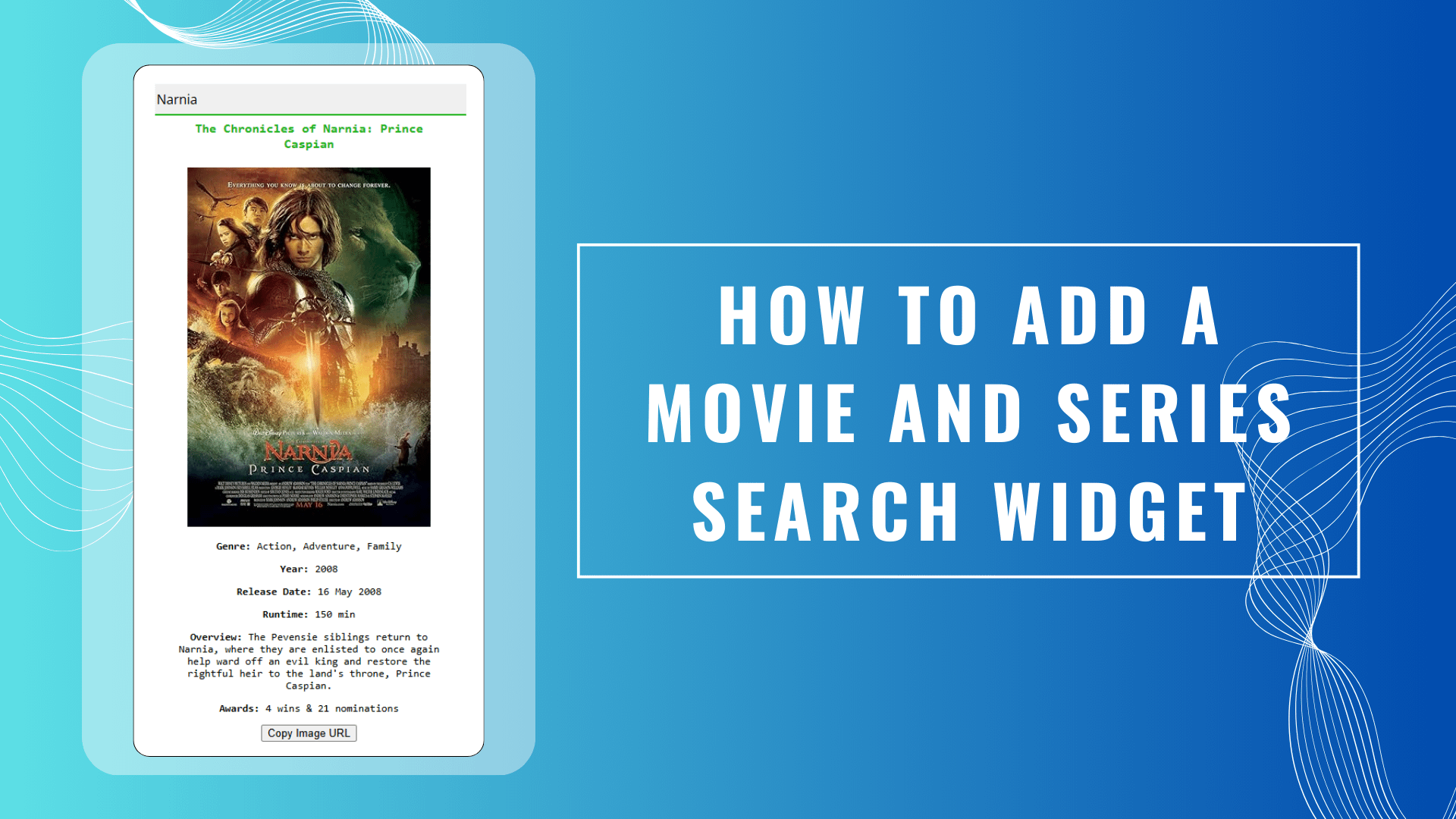
Add a convenient movie and series search widget to your FaithLife OS template to quickly find information on films and shows. You can choose between light and dark theme options to match your template’s style.
Step 1: Copy the Widget Code
Select the code for the widget theme you prefer:
Light Theme
https://faithlifeos.com/notionwidgets/moviesdb/light/index.htmDark Theme
https://faithlifeos.com/notionwidgets/moviesdb/dark/index.htmStep 2: Embed the Widget in Your Template
Once you have the widget code, follow these steps to add it to your FaithLife OS Notion template:
Ctrl + V (or Cmd + V on Mac).Step 3: Customize the Widget’s Location (Optional)
You can drag and move the widget within your page to adjust where it appears. Position it where it’s most convenient for you to see regularly.
And that’s it! You now have a movie and series search widget in your preferred theme, making it easy to find movie information from within your FaithLife OS template.
We use cookies to improve your experience on our site. By using our site, you consent to cookies.
Websites store cookies to enhance functionality and personalise your experience. You can manage your preferences, but blocking some cookies may impact site performance and services.
Essential cookies enable basic functions and are necessary for the proper function of the website.
These cookies are needed for adding comments on this website.
Google reCAPTCHA helps protect websites from spam and abuse by verifying user interactions through challenges.
Statistics cookies collect information anonymously. This information helps us understand how visitors use our website.
Google Analytics is a powerful tool that tracks and analyzes website traffic for informed marketing decisions.
Service URL: policies.google.com
SourceBuster is used by WooCommerce for order attribution based on user source.
Marketing cookies are used to follow visitors to websites. The intention is to show ads that are relevant and engaging to the individual user.
Facebook Pixel is a web analytics service that tracks and reports website traffic.
Service URL: www.facebook.com
You can find more information in our How cookies are used on FaithLife OS? and Privacy Policy.