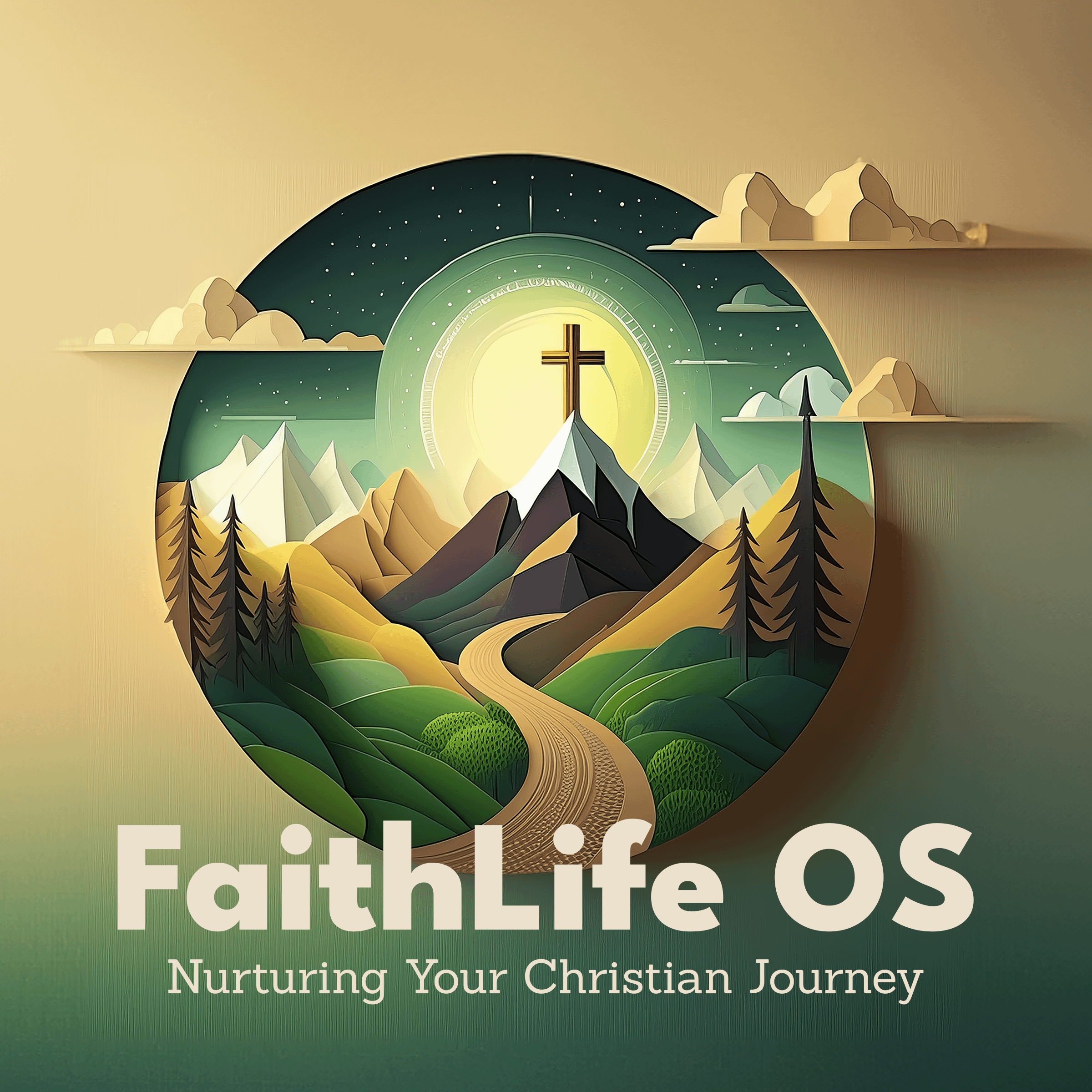Table of Contents
If you want to add a unique touch to your Notion pages, using stylish fonts can make your content stand out. This guide will walk you through the process of generating fancy text using a cool font generator and how to easily paste it into your Notion template.
Step-by-Step Guide #
Step 1: Visit the Cool Symbol Website #
- Open your web browser and navigate to Cool Symbol’s Fancy Text Generator.
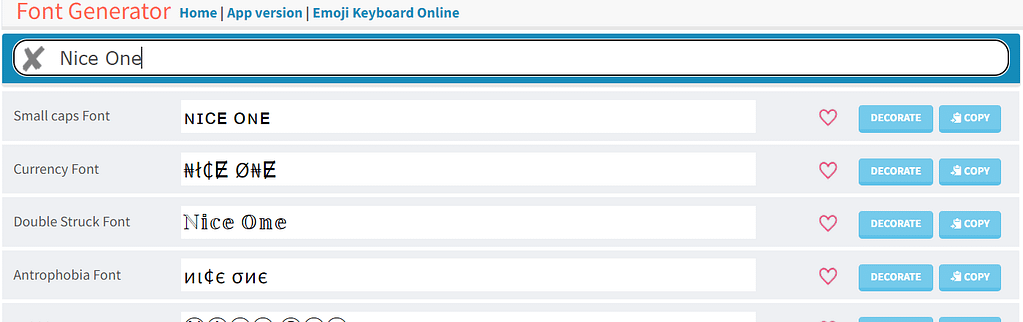
Step 2: Generate Your Fancy Text #
- Enter Your Text: In the text box on the Cool Symbol page, type the text you want to convert into a fancy font.
- Select a Style: As you type, you’ll see various font styles generated automatically. Scroll through the options to find one that you like.
- Copy Your Text: Once you’ve found the desired style, click the “Copy” button next to the text to copy it to your clipboard.
Step 3: Paste into Notion #
- Open Notion: Launch the Notion app or website where your template is located.
- Navigate to Your Template: Open the specific page or template where you want to add the fancy text.
- Paste the Text: Click on the spot in your Notion template where you want to insert the fancy text and press
Ctrl + V(orCommand + Von Mac) to paste it.
Tips for Using Fancy Text in Notion #
- Limit Use: While fancy text can be eye-catching, use it sparingly to maintain readability.
- Compatibility: Not all fancy text styles may display correctly on all devices, so check how your Notion page looks on different platforms.
- Combine Styles: Feel free to combine different text styles to create unique headings or highlights.
Using a cool font generator is a fun and easy way to enhance your Notion templates. By following these simple steps, you can create visually appealing text that adds personality to your notes and projects. Enjoy customizing your Notion workspace!